Windows HostProcess Pod Host File Access
Here we will mount a file from the underlying host, into a Windows HostProcess pod on Kubernetes.
HostProcess pods are great for privileged access to host files without manual permissions changes.
Create a HostProcess capable Kubernetes cluster
First we will create a HostProcess capable Kubernetes cluster in Azure using AKS-Engine
Simply run make-aks-engine-cluster.ps1 with hostprocess-cluster.json in the same directory, providing a valid subscription_id.
$SUBSCRIPTION_ID='' # Provide a valid subscription id
$CLUSTER_NAME='hostprocess-cluster'
$LOCATION='westus2'
$API_MODEL='hostprocess-cluster.json'
# Creates the resource group which will house your cluster
az group create --subscription $SUBSCRIPTION_ID --location $LOCATION --name $CLUSTER_NAME
# Creates an Azure Service Principal to let AKS-Engine deploy resources (your cluster) to your resource group
$AZSP=az ad sp create-for-rbac --name win-cluster-service-principal --role="Owner" --scopes="/subscriptions/$SUBSCRIPTION_ID/resourceGroups/$CLUSTER_NAME" -o json | ConvertFrom-Json
$CLIENT_ID=$AZSP.appId
$CLIENT_SECRET=$AZSP.password
# Let azure permissions propogate before creating cluster
Start-Sleep -Seconds 180
# Create a hostprocess capable kubernetes cluster using AKS-Engine
.\aks-engine deploy `
--subscription-id $SUBSCRIPTION_ID `
--client-id $CLIENT_ID `
--client-secret $CLIENT_SECRET `
--resource-group $CLUSTER_NAME `
--dns-prefix $CLUSTER_NAME `
--location $LOCATION `
--api-model $API_MODEL `
--force-overwrite
{
"apiVersion": "vlabs",
"properties": {
"orchestratorProfile": {
"orchestratorType": "Kubernetes",
"orchestratorRelease": "1.23",
"kubernetesConfig": {
"networkPlugin": "azure",
"apiServerConfig": {
"--feature-gates": "WindowsHostProcessContainers=true"
},
"kubeletConfig": {
"--feature-gates": "WindowsHostProcessContainers=true"
},
"containerRuntime": "containerd",
"windowsContainerdURL": "https://github.com/kubernetes-sigs/sig-windows-tools/releases/download/windows-containerd-nightly/windows-containerd.tar.gz",
"loadBalancerSku": "basic"
}
},
"masterProfile": {
"count": 1,
"vmSize": "Standard_D2_v2",
"availabilityProfile": "AvailabilitySet",
"platformUpdateDomainCount": 1
},
"agentPoolProfiles": [
{
"name": "windowspool",
"count": 1,
"vmSize": "Standard_D8s_v3",
"availabilityProfile": "VirtualMachineScaleSets",
"osType": "Windows",
"enableVMSSNodePublicIP": true
}
],
"windowsProfile": {
"adminUsername": "azureuser",
"adminPassword": "password1234$",
"sshEnabled": true,
"enableAutomaticUpdates": true,
"WindowsPublisher": "microsoft-aks",
"WindowsOffer": "aks-windows",
"WindowsSku": "2019-datacenter-core-ctrd-2108",
"imageVersion": "17763.2061.210830"
},
"linuxProfile": {
"adminUsername": "azureuser",
"ssh": {
"publicKeys": [
{
"keyData": ""
}
]
}
}
}
}
Requirements
Kubernetes version
1.23or higher is required for HostProcess pods to work on the cluster.Containerd version
1.6or higher"--feature-gates": "WindowsHostProcessContainers=true"is required in both theapiServerConfigas well askubeletConfigof the Kubernetes cluster.
After you run make-aks-engine-cluster.ps1 you will hopefully see successful output:
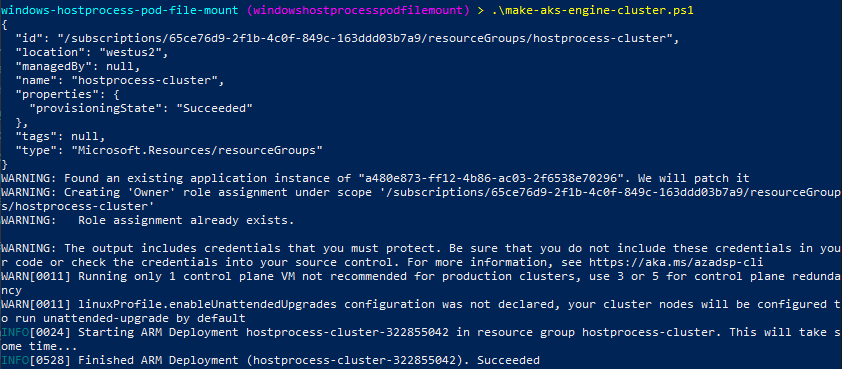
Make a HostProcess pod
The HostProcess pod we will use is a simple go-lang application which reads and writes to a specified file.
package main
import (
"fmt"
"io/ioutil"
"os"
"time"
)
func main() {
hostFileToReadLocation := os.Args[1]
hostFileToWriteLocation := os.Args[2]
fmt.Printf("host file to read: %s\n", hostFileToReadLocation)
fmt.Printf("host file to write: %s\n", hostFileToWriteLocation)
// Read host file from inside the container!
content, err := ioutil.ReadFile(hostFileToReadLocation)
if err != nil {
fmt.Printf("Error from reading: %v\n", err)
}
text := string(content)
fmt.Println(text)
// Write to host file from inside the container!
f, err := os.OpenFile(hostFileToWriteLocation, os.O_APPEND|os.O_WRONLY|os.O_CREATE, 0600)
if err != nil {
fmt.Printf("Error opening file to write: %v\n", err)
}
if _, err = f.WriteString("Hello from the container!\n"); err != nil {
fmt.Printf("Error writing to file: %v\n", err)
}
// Sleep
time.Sleep(1 * time.Hour)
}
# Use golang image to build binary
FROM golang:1.17 AS builder
# Make a working directory
WORKDIR /usr/local/app
# Copy the source code into the container
COPY src/ .
# Build the app
RUN go build app.go
# Copy the app binary into the final container image
FROM mcr.microsoft.com/windows/nanoserver:1809
COPY --from=builder /usr/local/app/app.exe \
/usr/local/bin/app.exe
ENTRYPOINT ["/usr/local/bin/app.exe"]
Upon execution of docker build, you should see output such as:
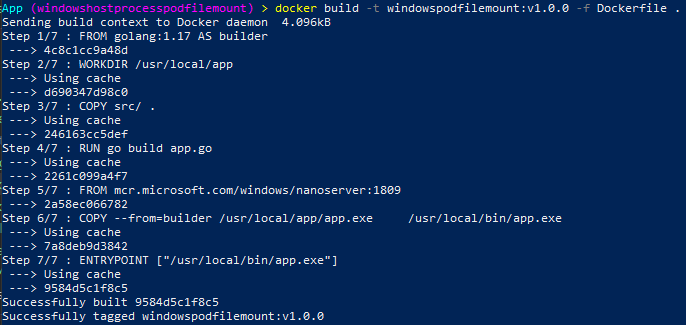
RDP and create a host file
We will RDP to the Windows VM and create a file called hostfile.txt that simply contains Hello from the host.
We do this simply to demonstrate how the HostProcess pod will be able to read and write to this file.
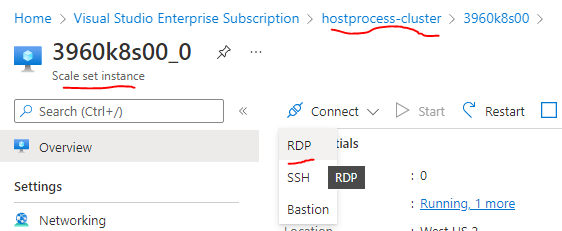
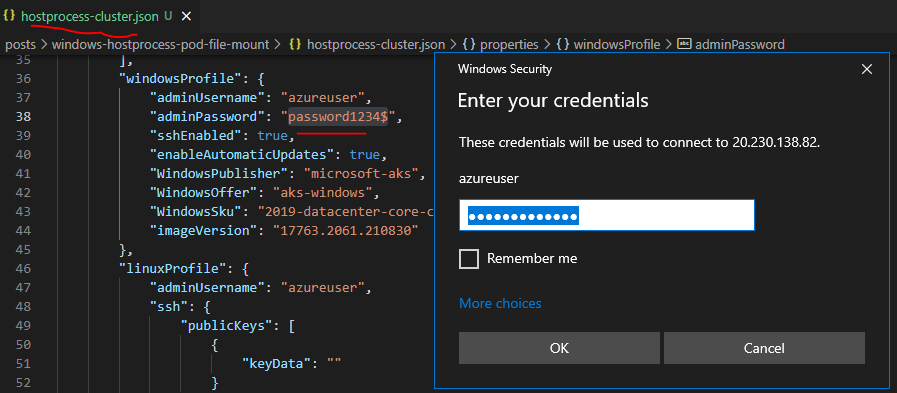
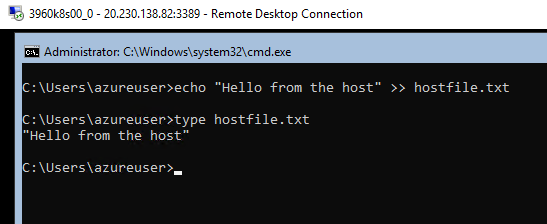
Deploy the HostProcess Pod
You may notice a lack of a manual permissions step, such as with normal Windows pods.
This is because HostProcess pods run as, host processes, and can have elevated permissions.
The hostprocesspod.yaml shows this with runAsUserName, which lets you specify the permissions you want the pod to have.
From the Kubernetes docs:
“Examples of acceptable values for the runAsUserName field: ContainerAdministrator, ContainerUser, NT AUTHORITY\\NETWORK SERVICE, NT AUTHORITY\\LOCAL SERVICE.”
I discovered though you can also specify the following for even more privileged access: NT AUTHORITY\\SYSTEM.
apiVersion: v1
kind: Pod
metadata:
name: hostprocesspod
spec:
nodeSelector:
kubernetes.io/os: windows
securityContext:
windowsOptions:
hostProcess: true
runAsUserName: "NT AUTHORITY\\SYSTEM" # This lets the pod have elevated permissions
hostNetwork: true
containers:
- name: winpodfilemount
image: coolstercodes.azurecr.io/windowspodfilemount:v1.0.0
imagePullPolicy: Always
args: ["C:\\users\\azureuser\\hostfile.txt", "C:\\users\\azureuser\\hostfile.txt"]
command: ["%CONTAINER_SANDBOX_MOUNT_POINT%/usr/local/bin/app.exe"]
.\kubectl --kubeconfig .\_output\hostprocess-cluster\kubeconfig\kubeconfig.westus2.json apply -f hostprocesspod.yaml
.\kubectl --kubeconfig .\_output\hostprocess-cluster\kubeconfig\kubeconfig.westus2.json logs hostprocesspod
Upon deployment using the above kubectl command, and inspecting the logs we'll see:

Verify
RDP back onto the host VM and see if the file changed:

You did it! You launched a Windows HostProcess pod that lets you access host files without a manual permissions step, congratulations.
Wow! You read this far? Feel free to get in touch on my secret contact page !
