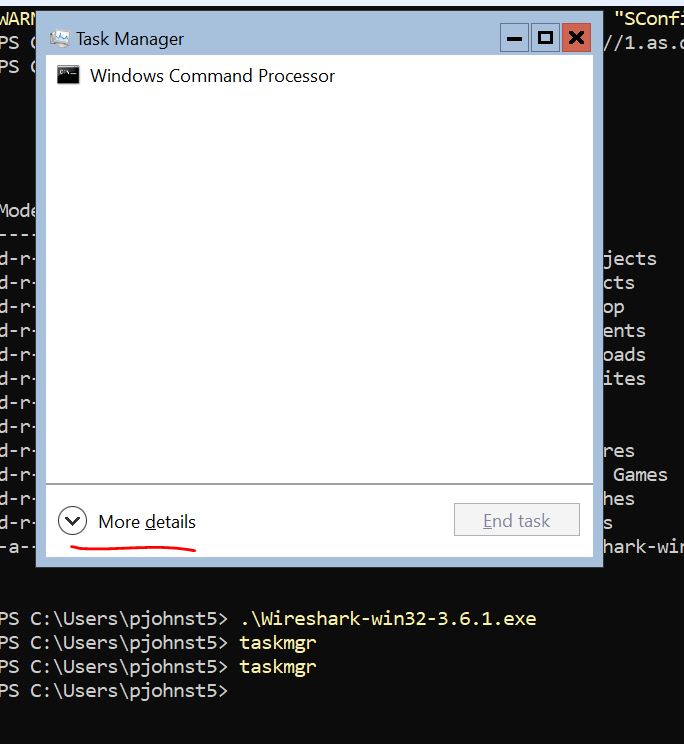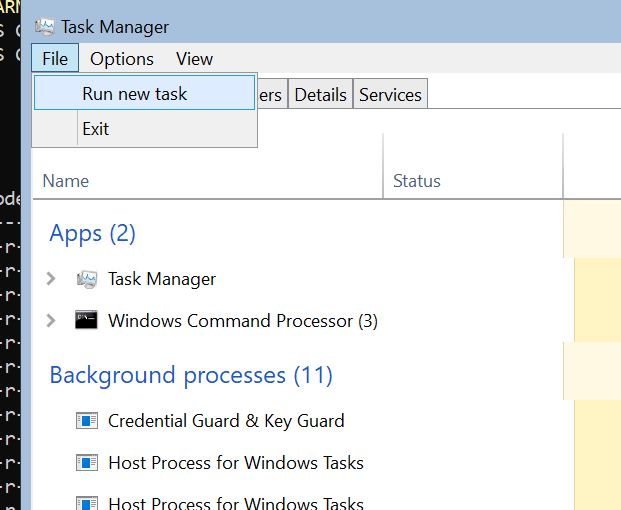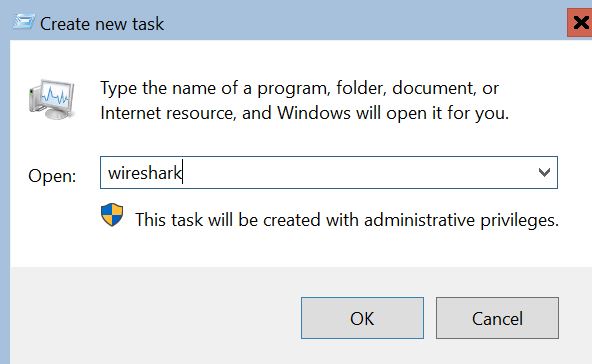Install Wireshark via Windows Command Line
Here we will install Wireshark via the Windows cmd line.
This is especially useful if you only have terminal access to your machine
Download installer
Via Powershell, run the following command to download the 32 bit Wireshark installer
See the full list of downloadables here
Start-BitsTransfer -Source https://1.as.dl.wireshark.org/win32/Wireshark-win32-3.6.1.exe
Run the installer
Run the installer with
Click “Next” or “Continue” all the way through changing no settings
You will also see a “Npcap” installation window, click “I Accept” or “Continue” all the way through
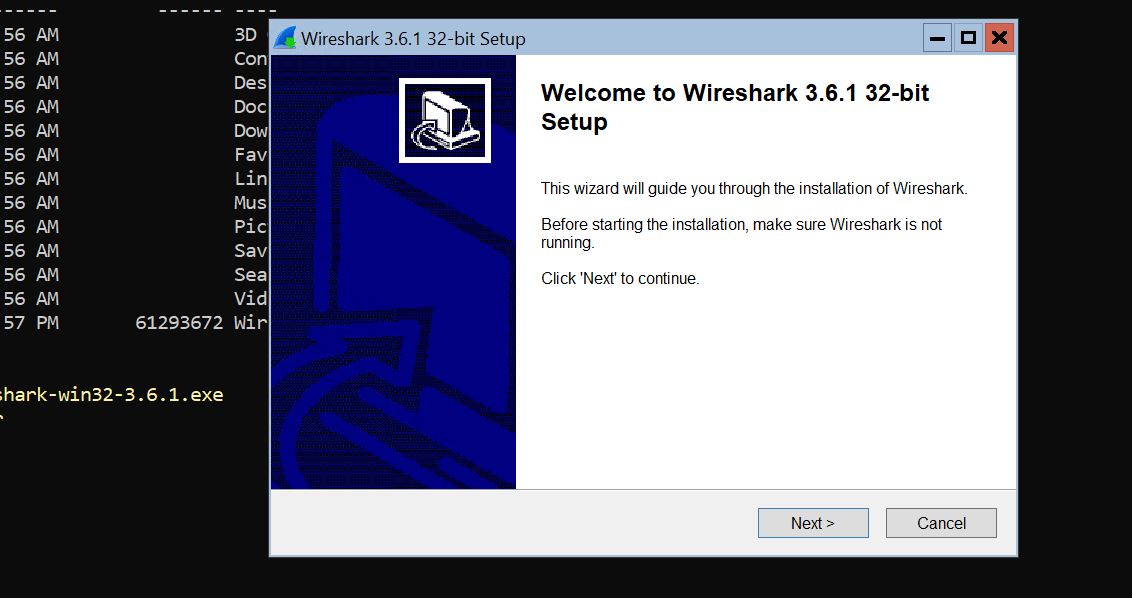
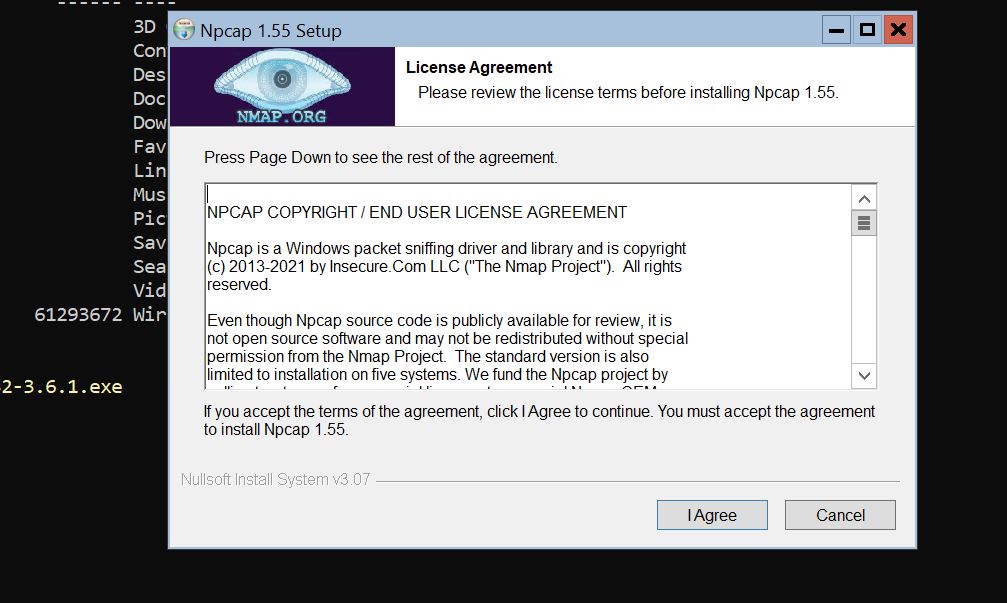
Run Wireshark
In your Powershell terminal, type taskmgr to open Task Manager
Click More details > File > Run new task
Then type wireshark and hit enter, you're done!
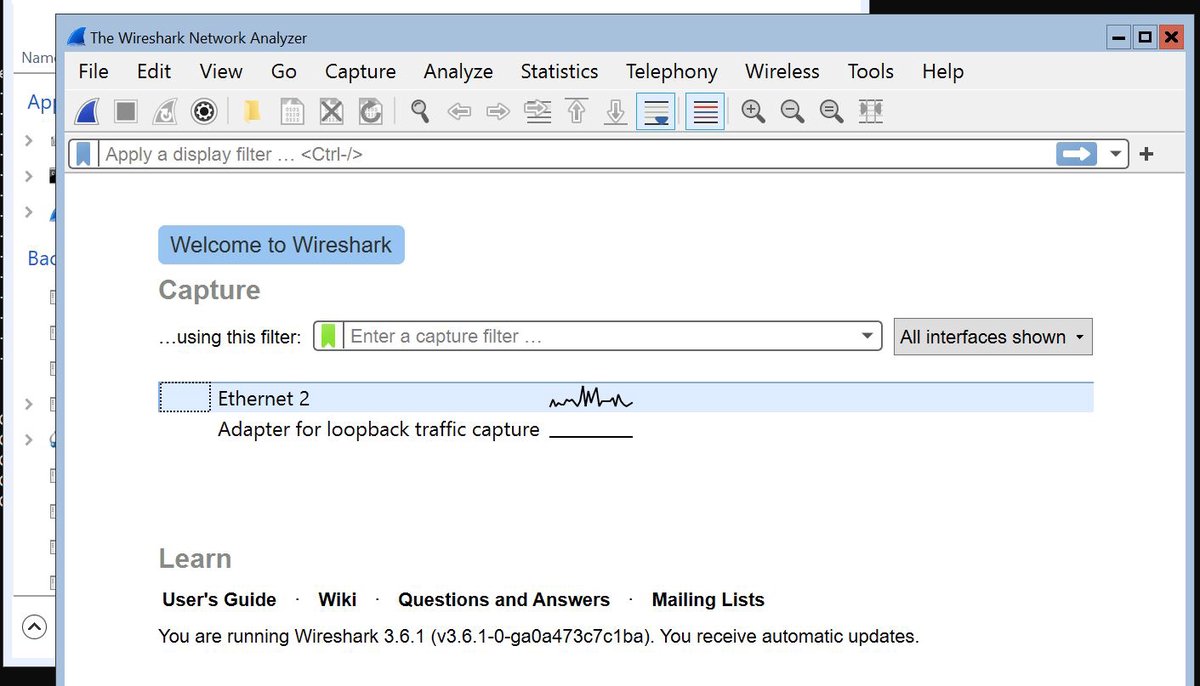
Published January 12, 2022
Wow! You read this far? Feel free to get in touch on my secret contact page !